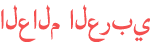Duration 1:10
Create a Stunning Bokeh Effect in Photoshop | How to Achieve Bokeh Effect
Published 20 Apr 2020
In this tutorial, you will learn How to Add Bokeh Effect in Photoshop. We’ve all seen the buttery smooth looking bokeh photos! Unfortunately we don’t always have equipment capable of such bokeh. Let’s take a look at how to achieve the same effect in Photoshop. For this effect, the image that you choose to add this effect on matters quite a lot. Make a selection of your image background where the bokeh will be applied. Now go to Filter - Blur Gallery - Field Blur. Here you have two main controls to tweak: Blur amount and Light Bokeh. Light Bokeh will control how visible the circles will be. Blur amount controls overall blur and size of the circles. When done, click OK. That’s it! It’s a great way to enhance the look of your photography! ❓💬 What device do you use to take photos? Please let us know in comments. #HowTech #Photoshop -------------------------------------------------------------------------------------------------------------- ✅ All our announcements are available here https://t.me/howtechtv ✅ Commercial questions info@howtech.tv ✅ Instagram https://www.instagram.com/howtechprojects ✅ Twitter https://twitter.com/howtechprojects
Category
Show more
Comments - 3