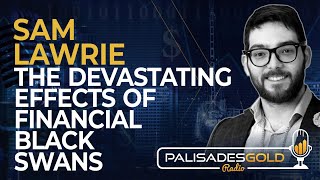Duration 1:17
NEW 3D FEATURES in AFTER EFFECTS THIS IS HUGE
Published 7 Sep 2023
New advanced 3D FEATURES in After Effects! 💥 🔥 ACTION VFX ⚡️☄️ https://www.actionvfx.com/?ref=flomotion You will find blood assets as well as many different vfx elements here. ⚡️☄️SUPER HERO ASSETS💥🔥 https://bigfilms.shop/products/apocalypse-pack/?ref=5 🎬🎥 GET 50% OFF ENVATO ELEMENTS 📽🎞 https://1.envato.market/c/2894248/298927/4662?&u=https%3A%2F%2Felements.envato.com%2Fsubscribe?coupon_code=elements-70p-firstmonth-oa2id9 No plugins Get ready for a super cool tutorial about the new 3d features within after effects! new lights, materials, shadows! there will also be an advanced tutorial soon about creating realistic 3d scenes within after effects Environment Lights create realistic lighting, reflections, and shadows on 3D layers by surrounding the scene with an image-based environment map. In After Effects Beta, environment lights only work in the Mercury 3D renderer. To add an environment light, choose Layer New Light, and set the Light Type to Environment. Environment lights use a default environment map. This can be changed to use an HDR or HDRI format image layer as an environment map: 1. Import an HDR (Radiance HDR) file into your project. 2. Add the HDR file to a comp with an environment light. 3. Twirl open the environment light’s properties in the Timeline panel. 4. Set the light’s Source property to the HDR layer. The HDR layer’s visibility will be disabled when it is chosen as an environment map. You can re-enable this if you wish, however this will continue to be a 2D render of the layer. To simulate the HDR layer as a background scene layer, apply the CC Environment effect to a solid layer the same dimensions as the comp. Note: The existing Layer Environment Layer switch does not work with the Mercury 3D renderer. This option works only with the Cinema 4D renderer. There are many HDR and HDRI environment maps available to download on the internet, or you can create your own using Substance 3D Sampler. While environment lights only accept HDR format files as environment maps, you can easily convert other image file formats to HDR using Photoshop: 1. Open the image file in Photoshop. 2. Choose Image Mode 32 Bits/Channel. (Radiance format requires 32 bits per channel.) 3. Choose File Save As or Save a Copy. 4. Set the Format to Radiance. You can also export a Radiance HDR file from After Effects comp: choose Composition Save Frame As File, then open Output Module settings and set the Format to Radiance. Environment maps must be single HDR frame layers, not sequences. Effects and animation applied to the environment map are ignored. Environment light shadows The default image-based lighting does not cast shadows. When you add an Environment light to your scene, you gain the ability to cast voxel shadows with the default lighting or from an assigned HDR layer. All layers in the scene will cast shadows when Cast Shadows is enabled. #3d #aftereffects #newfeatures #3dobjects
Category
Show more
Comments - 42
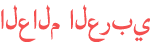



























![[FEH] Playful Pinwheel vs. Scowl Effects](https://i.ytimg.com/vi/PH5xC_2Sjyc/mqdefault.jpg)